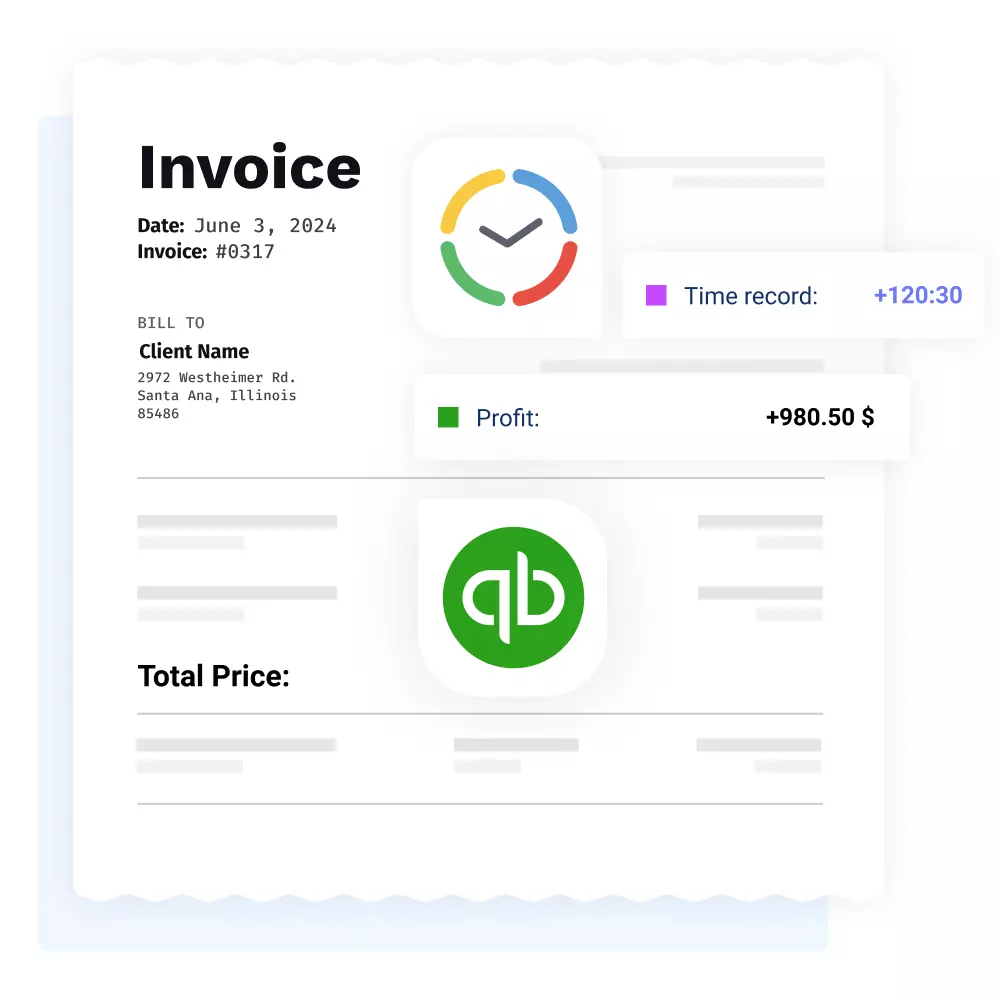
NEW
actiTIME Integrations – QuickBooks
QuickBooks Time Tracking
Integration for Perfect Reports
Collect data with actiTIME and export it to QuickBooks in merely several clicks – this integration will save you hours on accounting work.
Start Trial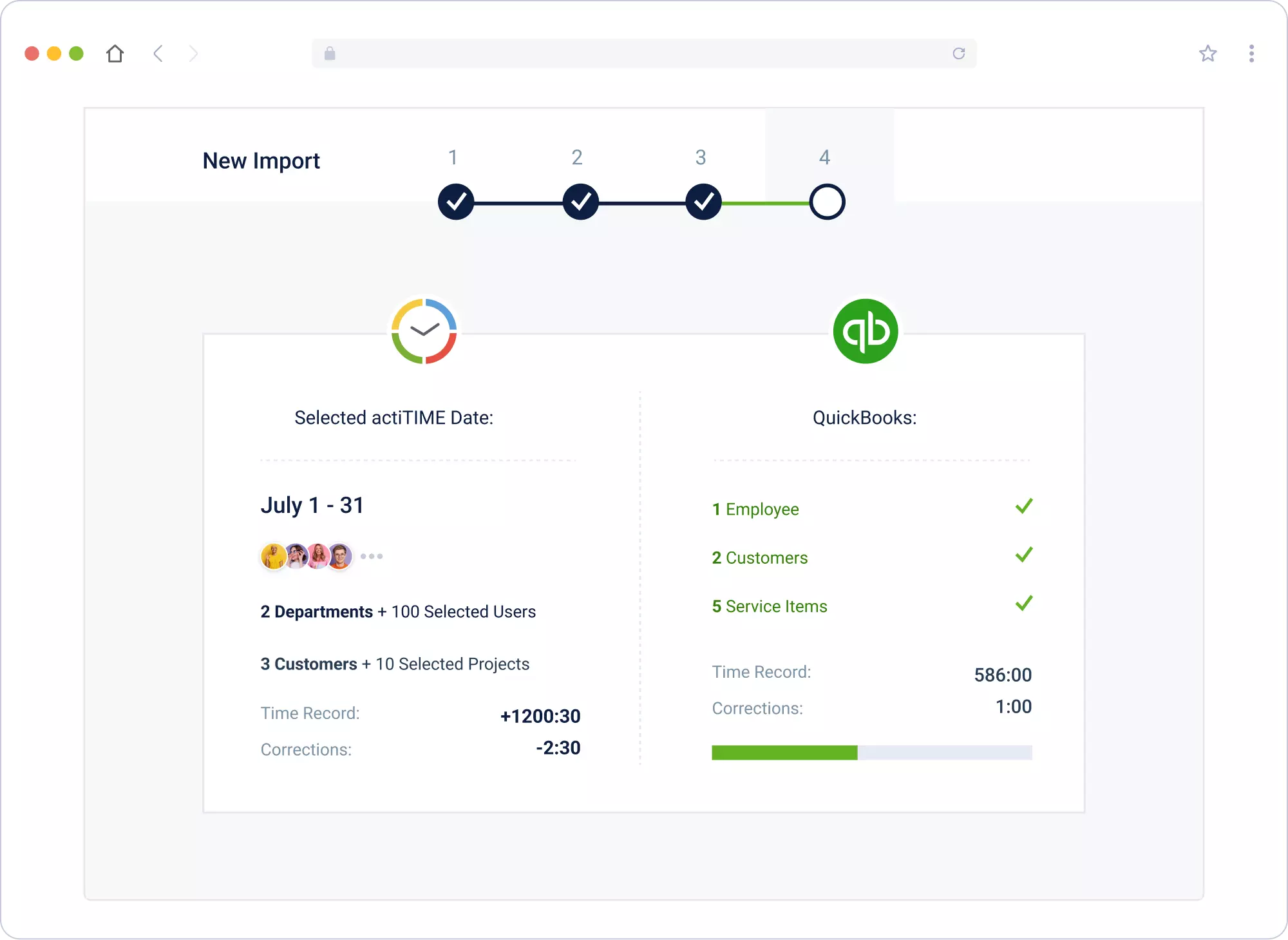
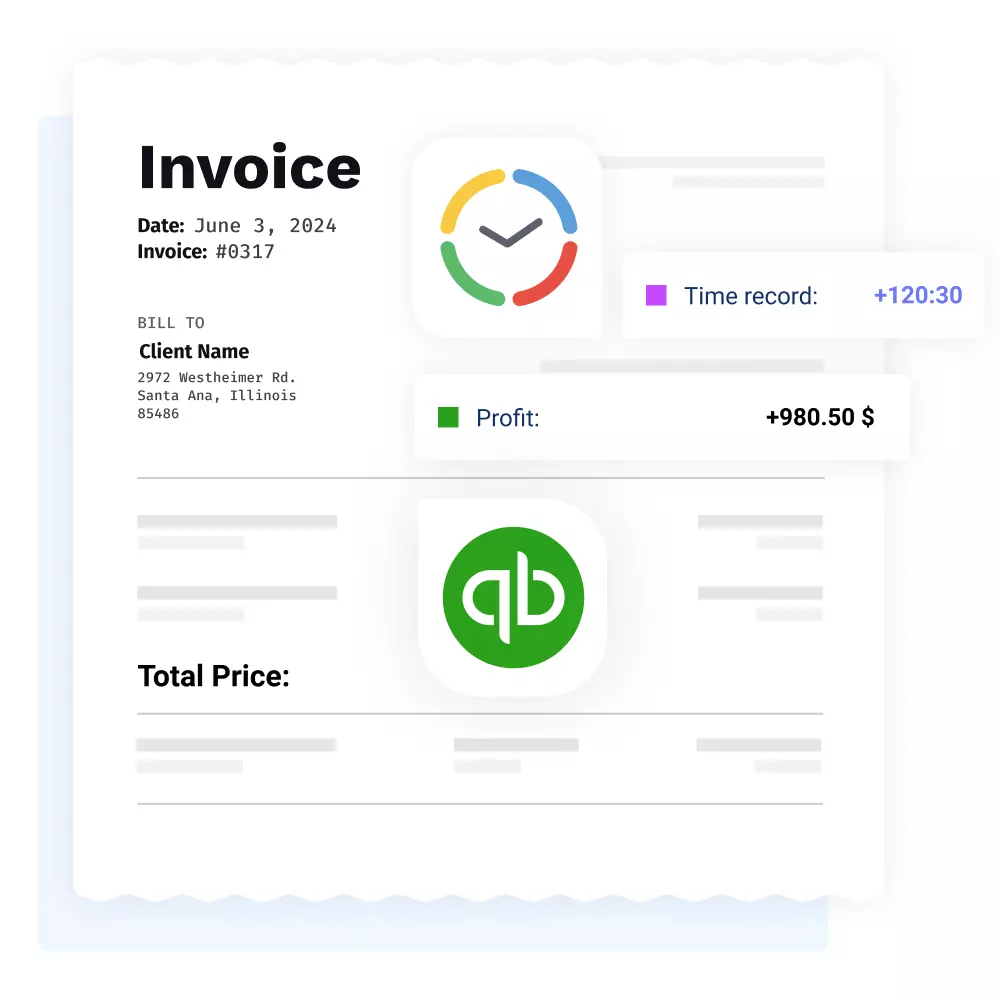
Invoicing and
Payroll Made Easy
With our robust integrator, you can pull your timesheet data to QuickBooks in a split-second
and seamlessly sync your projects and tasks across the apps.
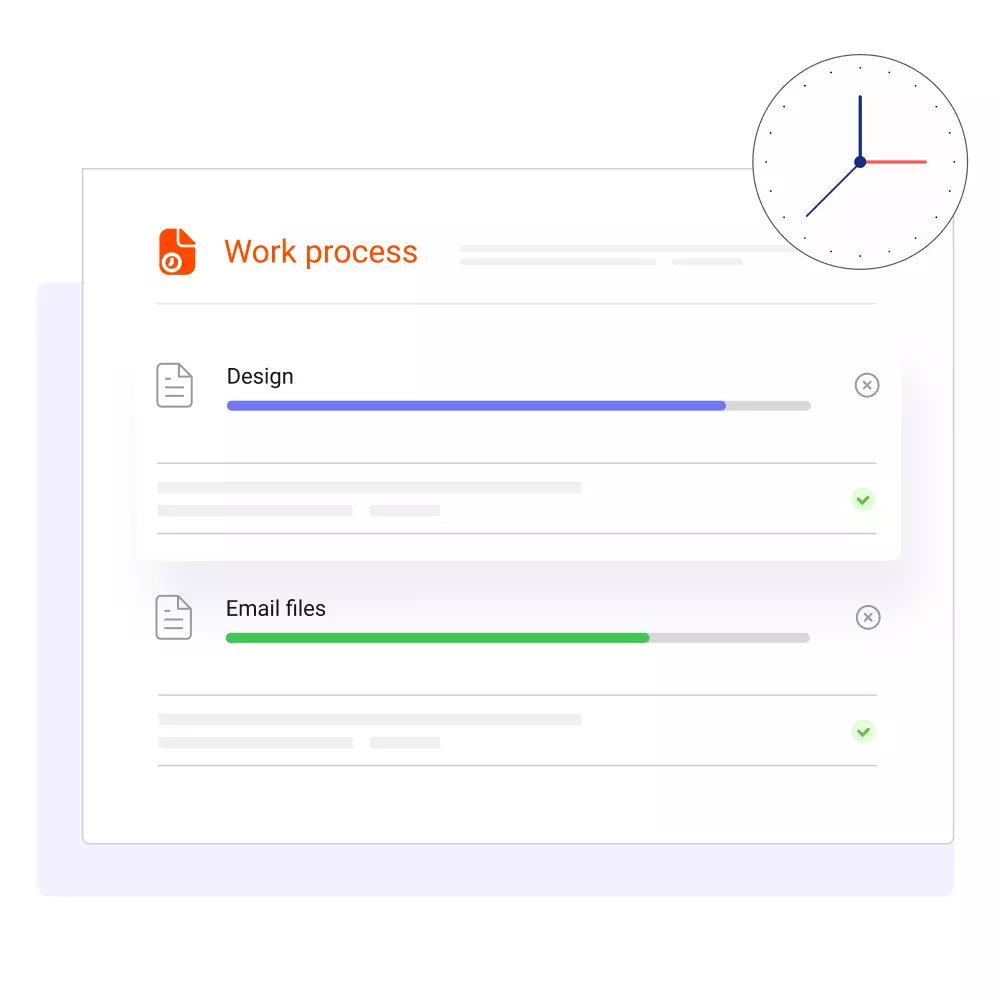
Save time on accounting
QuickBooks Integrator offers an easy way to avoid double work and boost time efficiency. It
simplifies payroll and fosters a more effective bookkeeping process overall.
Main Features

Import specific time records
Select a custom date range and pick which users, customers, projects and tasks you’d like to
import to QuickBooks.
Connect to multiple accounts
If you work with multiple QuickBooks environments, you can integrate them all and switch
between them easily within the app.

Configure preferable mapping rules
Flexible mapping settings let you link actiTIME projects and tasks to specific items and
categories in QuickBooks.

Review import history
The app keeps a detailed log of your import history. You can always go back and review what
was imported and when.

Sync tasks in a flexible way
If your actiTIME projects or tasks don’t correspond with any existing items in QuickBooks,
you can always create them during import.
Preview data before import
actiTIME Integrator provides a detailed preview of everything you want to import to
QuickBooks before the output of data itself.
How to Get Started?

Log in to your actiTIME account, locate the Add-ons button in
the upper right corner of the app's interface and choose "Switch to Integrator" under
QuickBooks description.

Press on "Connect to QuickBooks" and enter your login info in the pop-up window, sign in and
click on the
Connect button.

Select the data you would like to import.

Configure mapping rules.
Start your data import.
Watch this video to learn more about QuickBooks integration
Streamline your billing and invoicing
process with actiTIME
Try actiTIME Free process with actiTIME










































