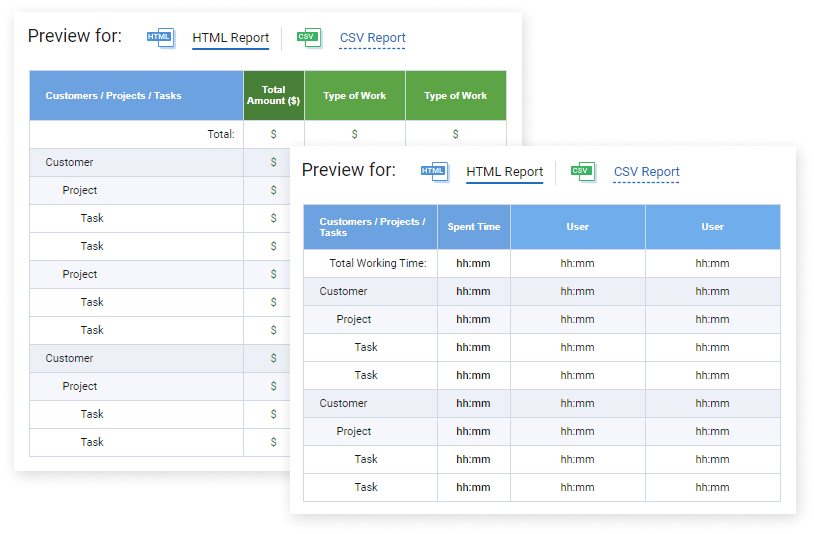New Controls for Task Status Changing
We added a new data access setting that can be used to allow or disallow regular users to change progress statuses for the assigned project tasks.
By default, all users can modify task statuses in the system. But in case you don’t want anyone except managers to do that, make sure to set a restriction in General Settings.
Interface Redesign
We updated two actiTIME interfaces – Types of Work and Leave Types – making them much easier to navigate and more comfortable to work with.
Here are some of the things that changed:
- The overall interface design is sleeker and more modern, devoid of any distracting elements.
- The drag-and-drop feature allows you to change the position of elements on the list with incredible ease.
- Available data filtering options can now be accessed via the drop-down menu.
- You can quickly find a necessary leave type / type of work by typing its name in the newly added search menu.
- Archived items are conveniently stored as a separate category, and you can reveal or conceal them from the view with just one click.
- New leave types / types of work are now created in a pop-up window that appears after you press the + New Type
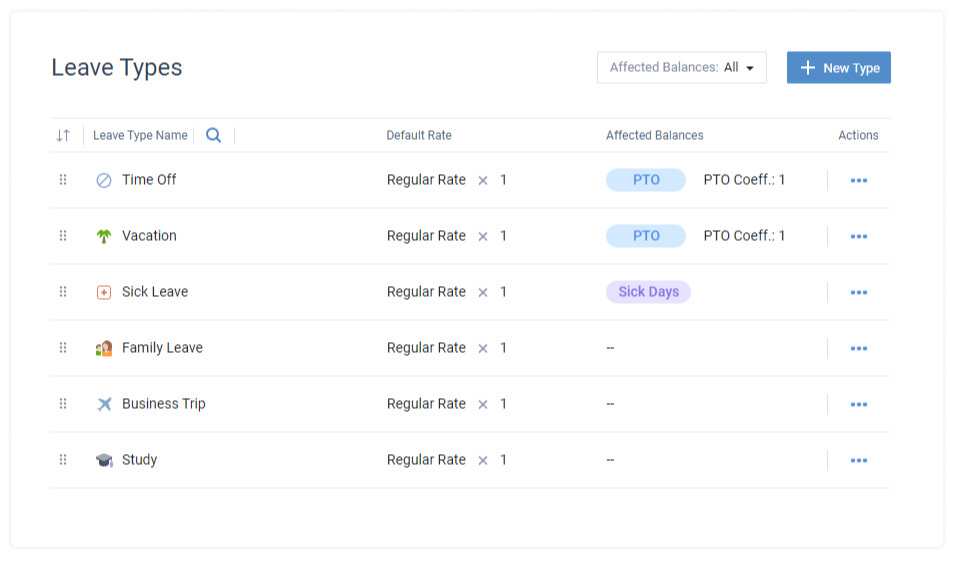
Default Work Statuses for Individual Users
Your team members may have disparate schedules and work from different locations. Thus, we made it possible to set varying default work statuses for each of them.
Apply this option to make it easier for yourself and your team to manage work activities in the system and spend much less time editing schedules.
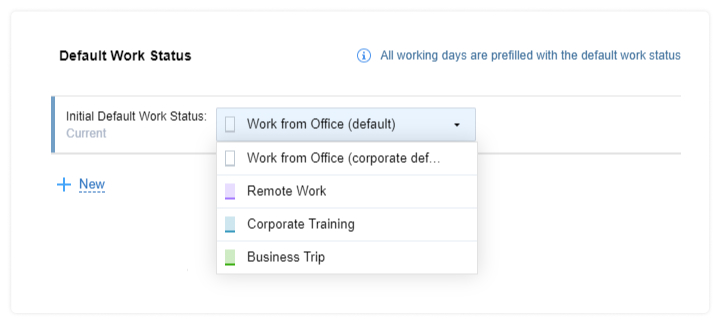
A Quick Way to Assign Tasks to All Users in User Groups
Whenever you need to quickly select all users in specific groups when assigning tasks to them, you can do so by clicking on the Select all button located next to the name of each user group in Tasks > Assigned Users.
For your convenience, it’s possible to sort user groups either by department names or by time zones.
Note: When new users are added to the group, they won’t be assigned the same tasks automatically. You will have to assign work to new users by hand.
New Data Grouping Option in the Enter Time-Track Interface
To help you organize tasks on the timesheet in a more efficient way, we released an extra data grouping option. You can use it to group your tasks by customer and project names.
It’s now possible to display all your custom field categories on the timesheet as well. You can include them in the view by clicking on the Show details button – this will help you indicate which custom field item each task is related to without sorting your data by those items.
Card Management Controls for the Kanban Board
Have too many tasks in one section of your Kanban board? Moving them up or down the list is now much easier thanks to the new card management controls.
The Move to Top and Move to Bottom buttons will appear each time you hover over a card, and they will help you move it upwards or downwards in an instant.
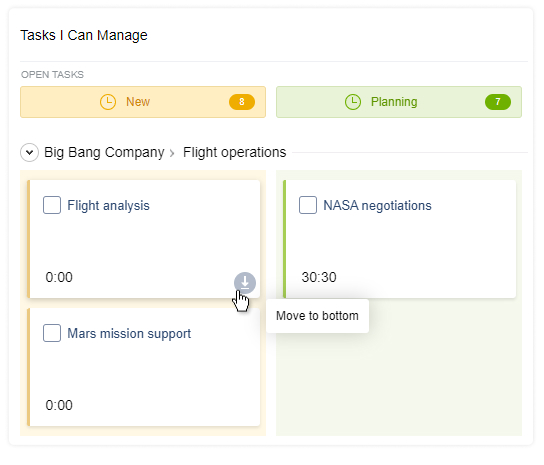
Work Status Tracking
Work statuses are an excellent addition to actiTIME functionality for hour tracking and leave management – they offer a convenient way to keep an eye on how your employees are supposed to work.
- Create any work statuses that make sense to you: remote work locations, versatile shifts, business events or even project activities.
- Ask your employees to schedule these work statuses right in their timesheets (just like they do it when scheduling time off).
- Run the Work Statuses Report to see how or where your team members work the most and see how much time is used on different work statuses.
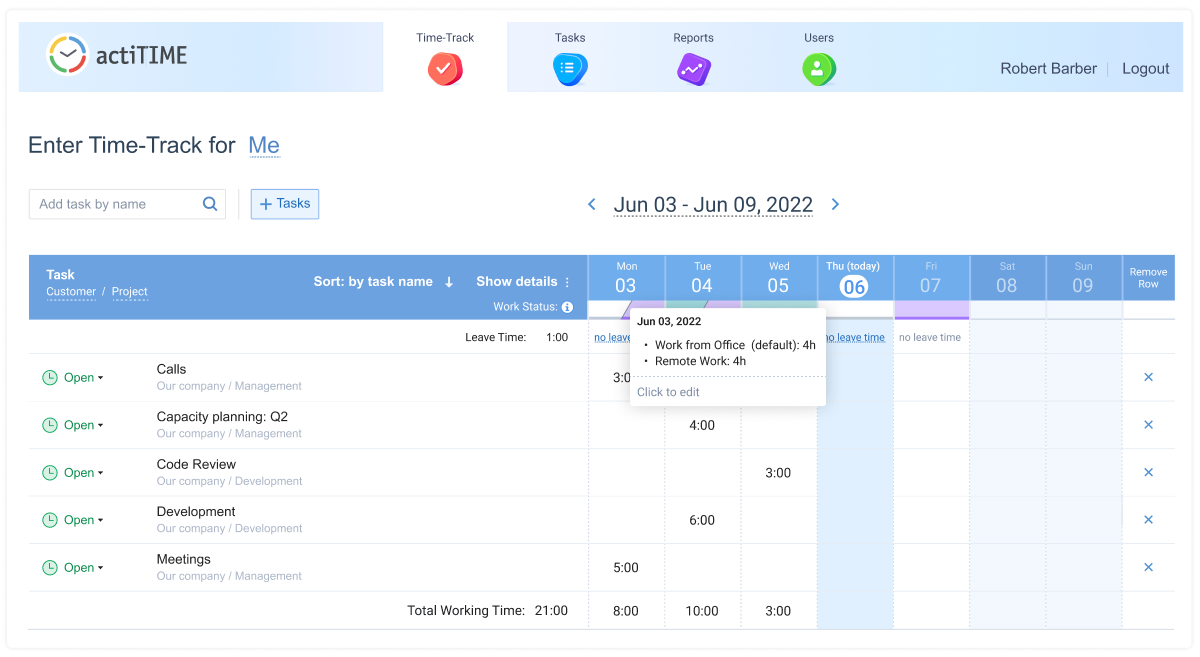
For more information on how to use work status tracking in actiTIME, feel free to check out this post.
New Display Options for Shortcuts and Widgets
We added a few more view modes to the Reports Dashboard to help you organize your widgets and shortcuts in a more convenient way.
Now you have the following options to choose from:
- Columns
- Rows (Widgets First)
- Rows (Shortcuts First)
- Shortcuts Only
- Widgets Only
CSV Import of User Data
Enjoy a new and effortless way to create multiple actiTIME users at once – CSV import.
This feature is easy to implement, and it removes the need to configure each user account one by one:
- Just download our sample CSV file
- Fill in the required info
- Upload the created document to actiTIME to invite all your team members to the system in a split second
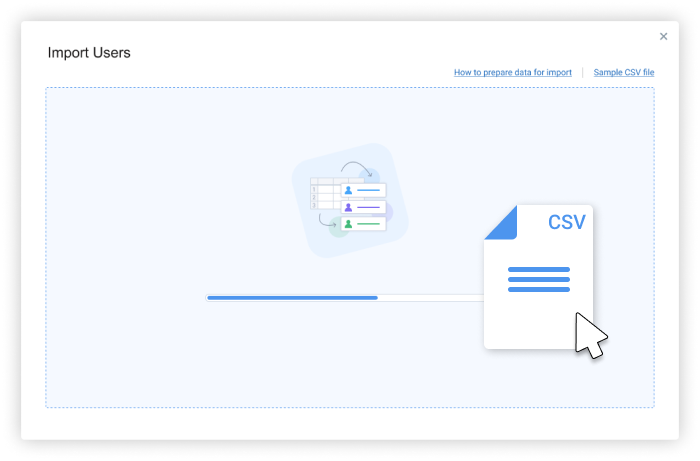
Changes in the Reports Interface
We made a few improvements to actiTIME reports:
- You may now add tasks without time-track to the Custom Fields Report and get a fuller view of your performance data.
- The design of reports management interfaces was renewed to give you a better visual impression and offer a smooth, distraction-free user experience.