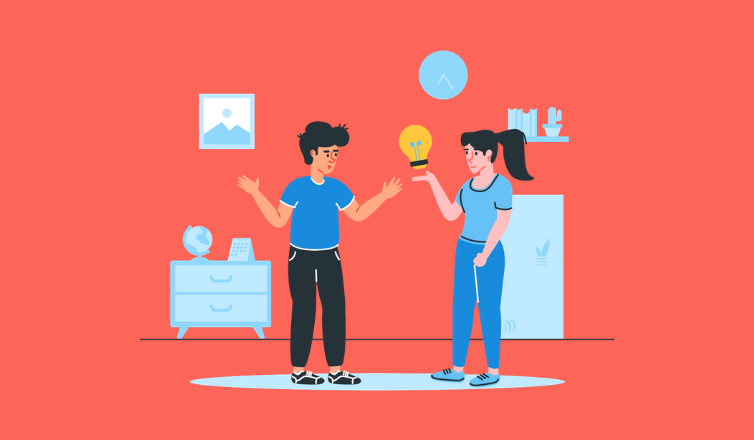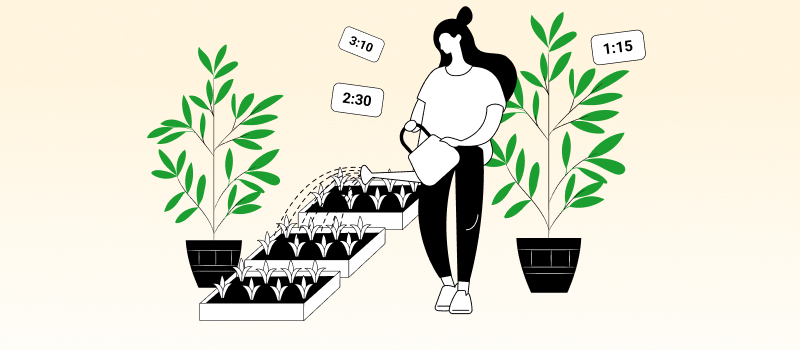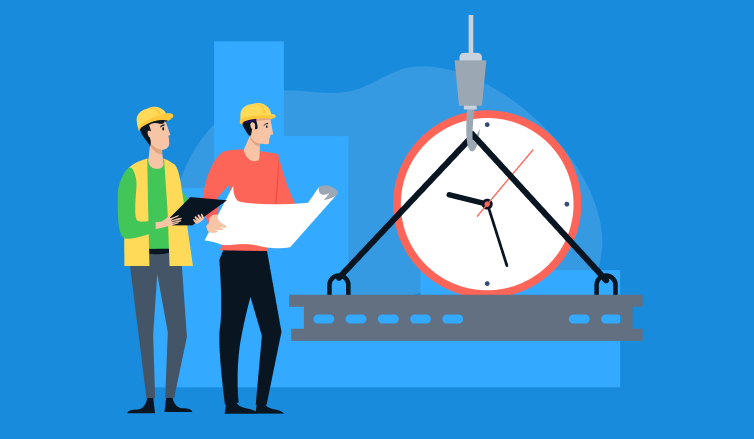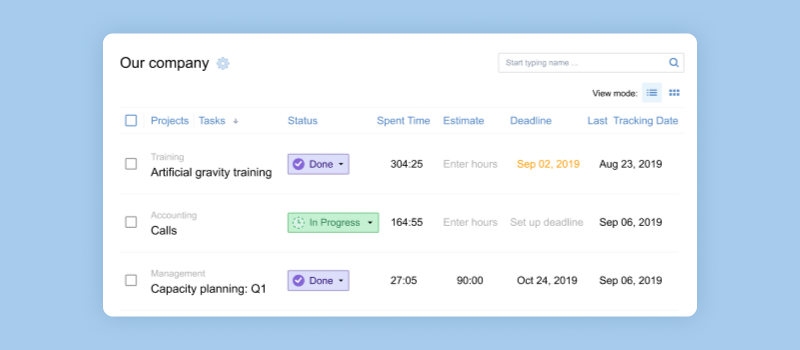
In our previous article, we’ve discussed the importance of clear work scope for delivering expected project results. Shortly, work scope, prepared and configured in a special software tool, defines what works will be performed within the project, sets deadlines and milestones, and allows managers to keep track of project progress. That’s why, it is important to clearly set up work scope, adjust your work environment to it, and ensure necessary level of detail for each work step and management process.
It may sound easy in theory but involves a tedious configuration routine in practice. In this article, we’ll take a closer look at a scope of work example. We’ll see how to set up scope of work in actiTIME and use it conveniently in the course of the entire project.
Prepare Work Structure
The first thing you have to do when creating a work scope for a project is to create a work structure. At this step, create your project in actiTIME and add tasks to it.
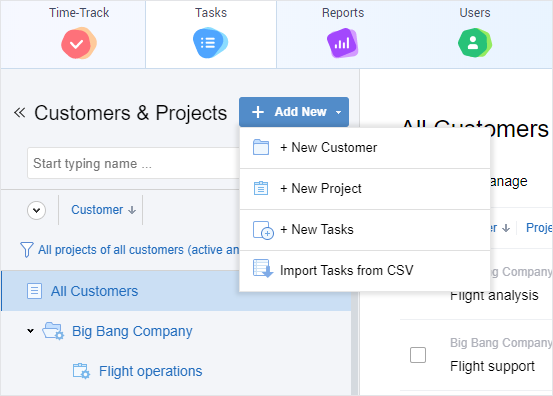
Often, it turns out more convenient to prepare work structure in a spreadsheet file: this is the case when spreadsheets are used for drafting specific work steps, coordinating requirements and processes with customer, or collaborating on the project plan. If that’s how work structure is planned on your team, work scope import from CSV might be a convenient feature for you. In actiTIME, you can just drag and drop a CSV file with your project structure and import it.
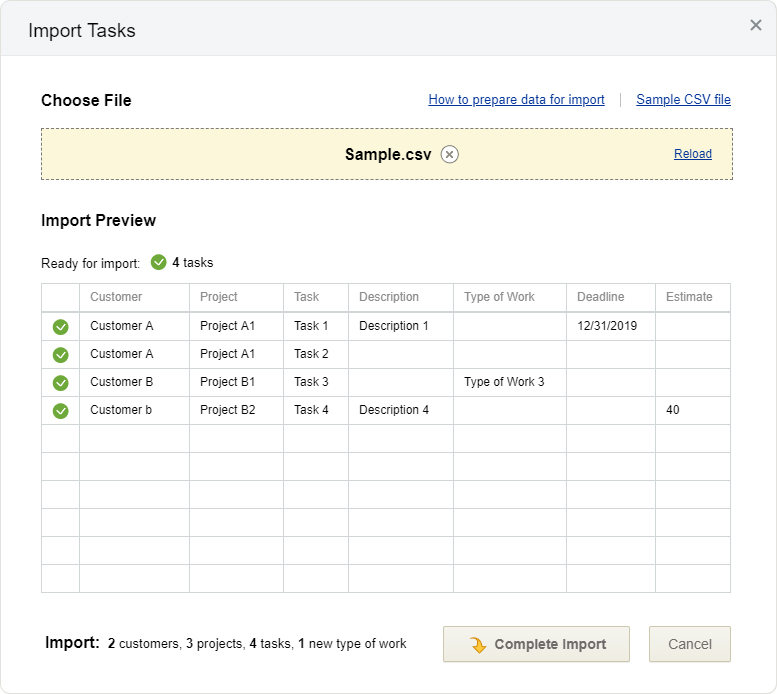
If you’re working with many identical projects, you can make work scope creation in actiTIME even more easier. Just create a sample project with all necessary tasks, set up task parameters such as deadlines and estimates, and copy this “sample scope” as a new project for your customer.
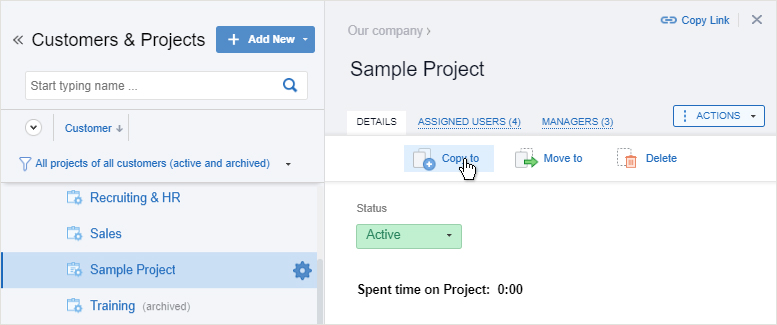
Set Up Deadlines & Estimates
Deadlines and estimates are primary tools for monitoring the compliance of current progress with initial plans. They also help understand whether any changes in the work scope or workflow are needed. To simplify this part of management works, set up deadlines and time estimates for each task of your project in actiTIME.
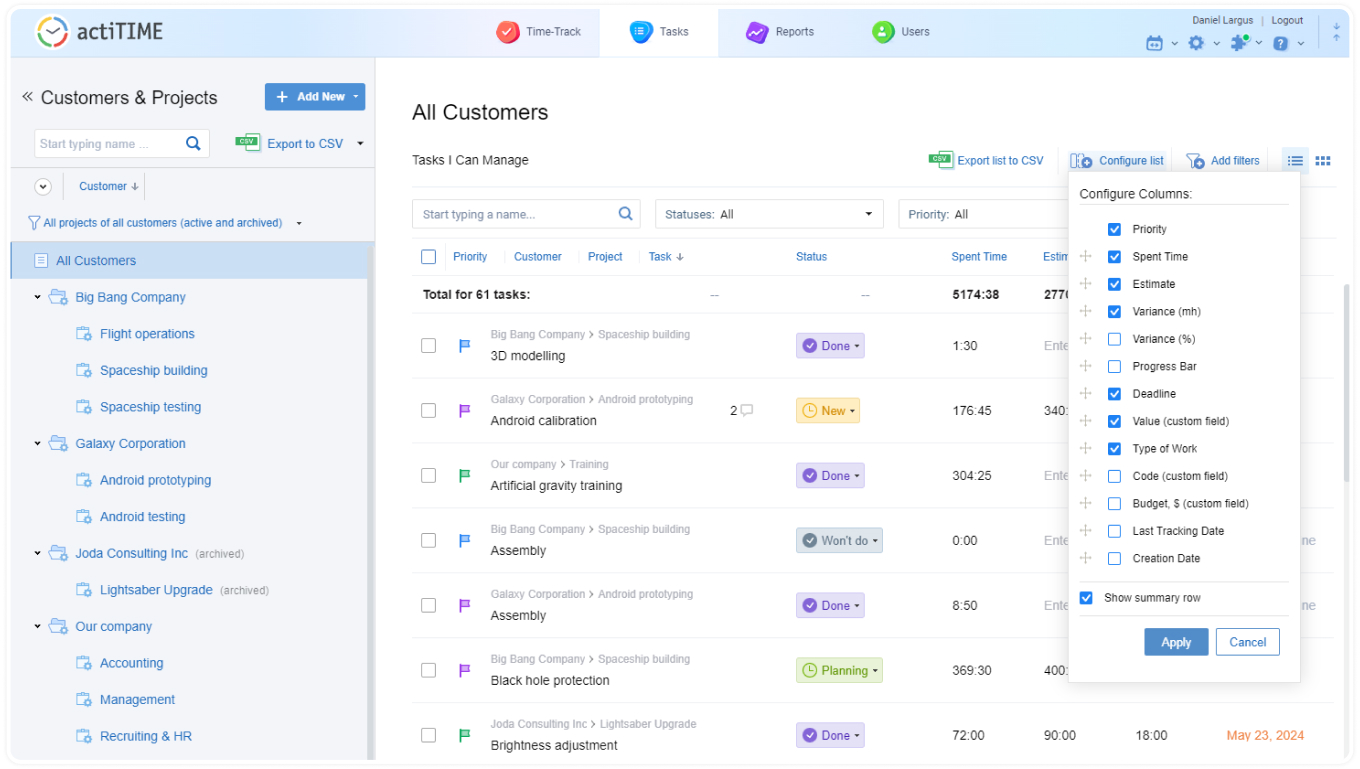
Monitor approaching deadlines in the task list, or with a special notification sent out to manager’s email. Also, use actiTIME Estimated vs. Actual Hours report for keeping track of estimates.
Task deadline is always visible in timesheets of the users who are working on the task, which helps employees plan their work time better. Estimates are available for all users in the task’s properties panel so that they see how much estimated time is already consumed.
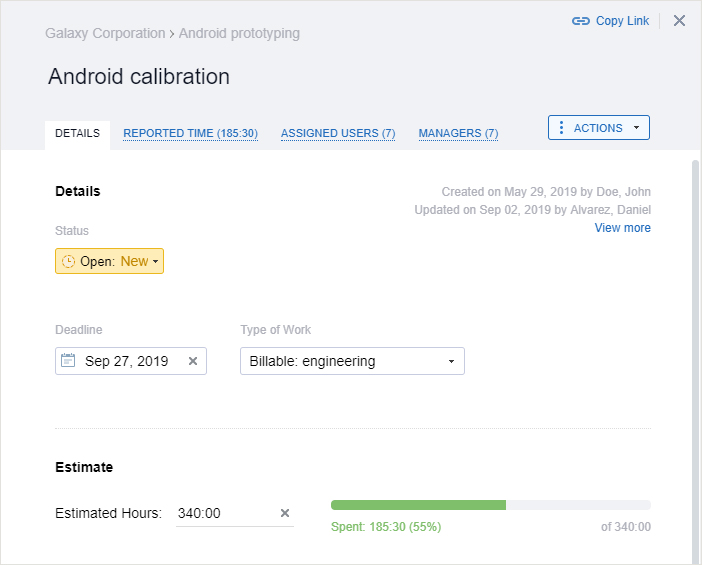
Define Workflow
Workflow steps differ depending on project specifics. Defining them is essential for automating work process and keeping track of the results. actiTIME offers you a convenient way to set up the entire workflow: you can do that by creating statuses for tasks your team will be performing in the course of project work. Statuses will define your workflow steps, from start to completion of a task – for example, planning, design, development, QA, etc.
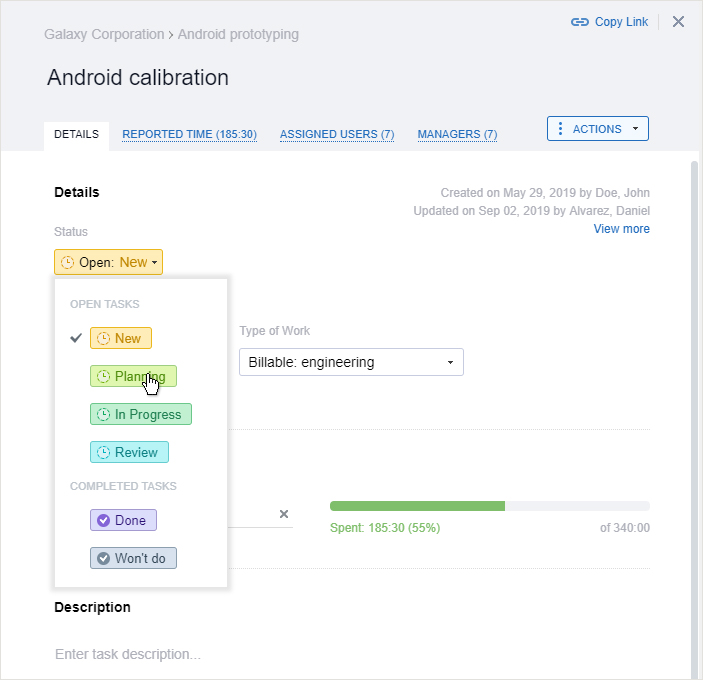
Task statuses are a great tool for visualizing your team’s work results. You can review your project’s tasks in a Kanban view and quickly evaluate the progress. If necessary, you can rearrange the tasks according to their actual status directly on the Kanban board – simply drag-and-drop your task to the necessary status column.
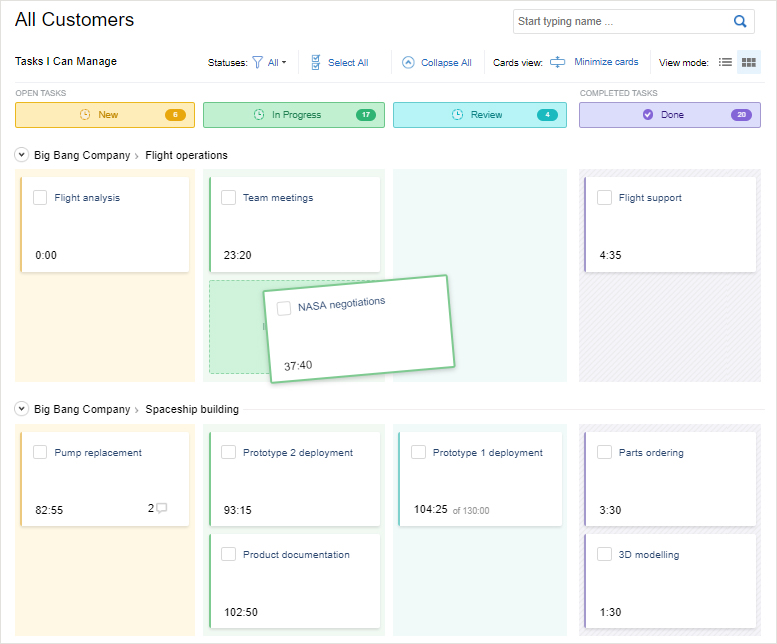
Distribute Work Between Your Team Members
Now that work scope is created, you’ll need to distribute tasks within the team. To assign tasks to the team members, use Work Assignments interface. Employees to whom specific tasks are assigned are able to record their work hours for these tasks.
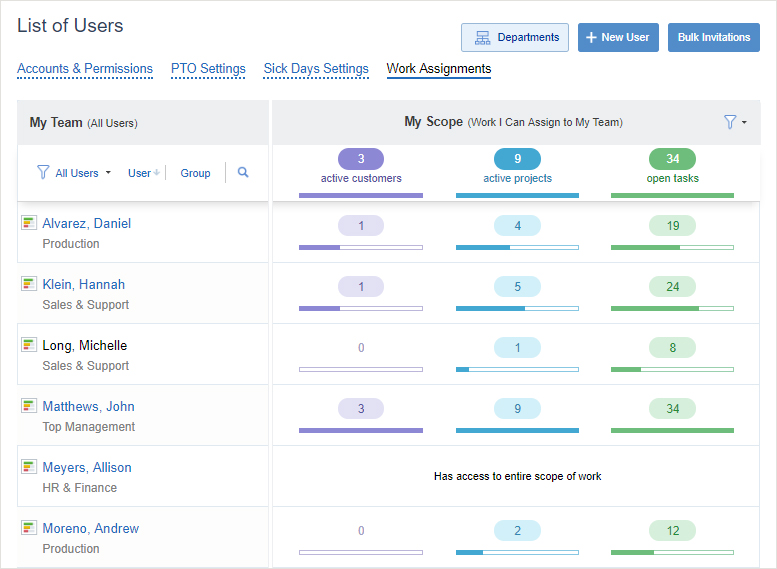
If any of your team members need management permissions to create, modify or delete any tasks or parts of work, it’s reasonable to define roles and responsibilities within your work scope. You can do that with Manage Scope of Work permission: grant it to the employees who need to manage work tasks, and give them access to specific tasks or the entire project within this permission.
Summary
Managing work process with a special software solution is a convenient way to save every team member’s time and reduce management efforts. This part of project planning is key for creating a clear work process, ensuring proper monitoring of intermediate results, and successfully deliver the expected outcome. Design and configure scope of work that meets project requirements, create routines for progress monitoring, and enjoy smooth work process.