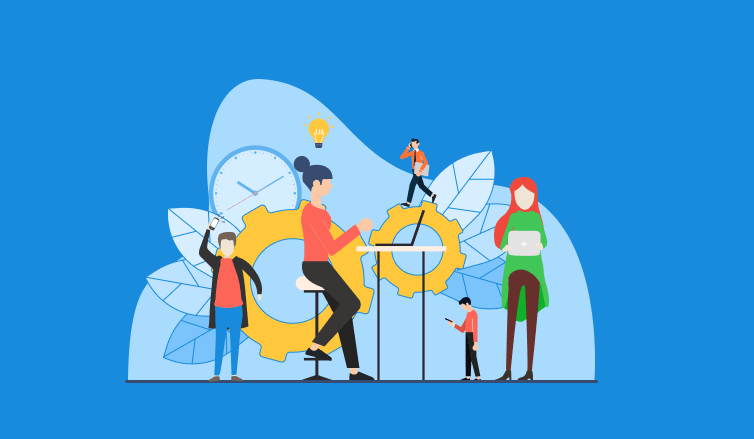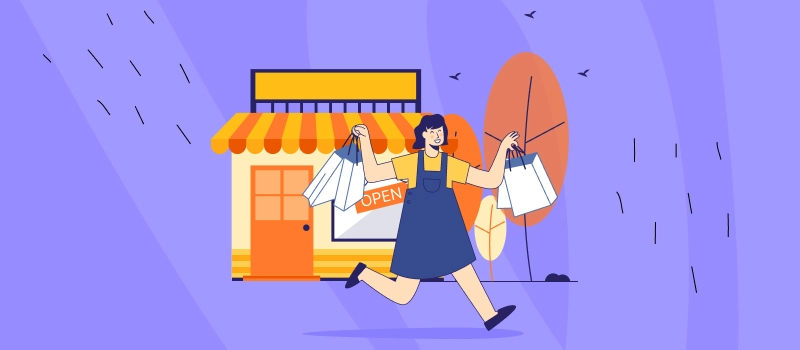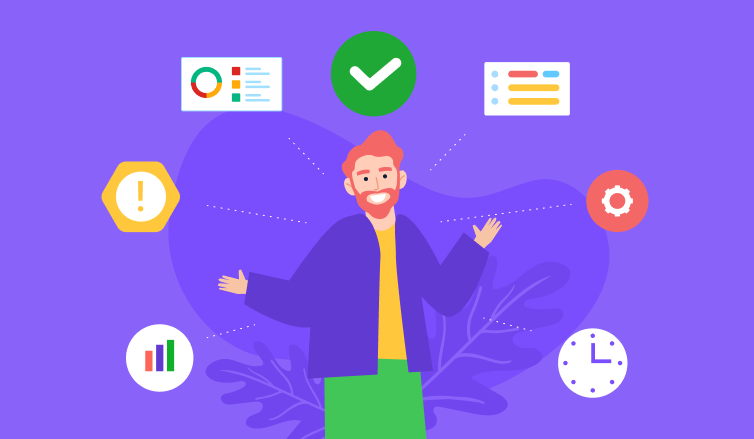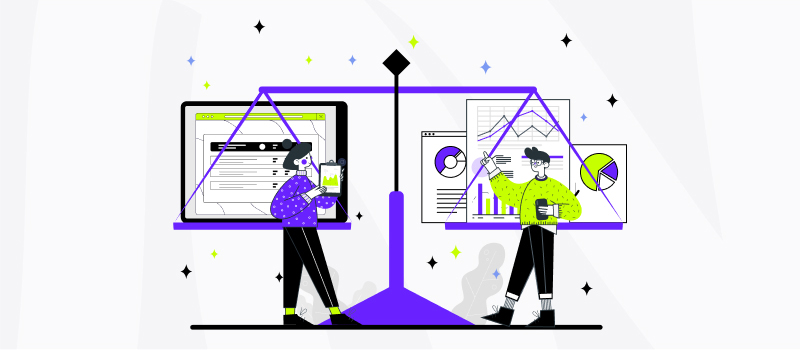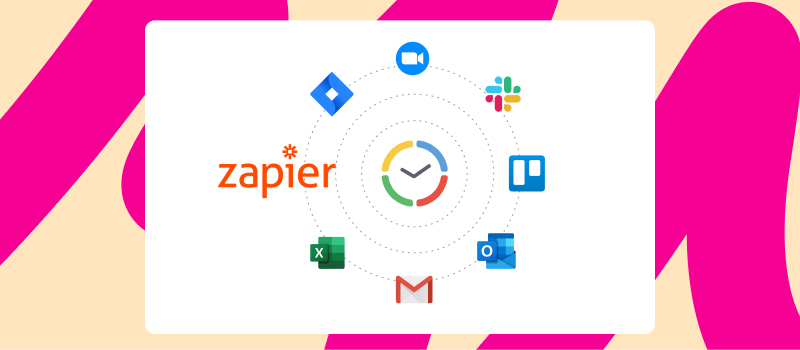
No matter how diversified your business needs may be, there are plenty of software products to address them all. Today you can use different tools for project management, team communication, risk assessment and time tracking. The only problem is that the more solutions you add to your internal system, the more complex and hard-to-navigate that system becomes.
So, how to make your favorite online tools work in harmony without much effort and time waste on your part?
Zapier integration is the best answer to this question.
Let’s find out what Zapier integration is, how to connect your actiTIME to other software with its help and which benefits you may gain as a result.
What Is Zapier?
Zapier is a popular workflow automation tool that synchronizes versatile apps in your daily use and, thus, allows for a less time-consuming and more efficient work process.
Here’s how it goes:
- Decide which apps you want to connect and proceed to create a Zap (i.e., a piece of automated workflow).
- Choose a trigger and an action for your Zap (i.e., an event that starts the automated workflow and an event that results from that).
- Configure preferred parameters for both the trigger and the action.
- Test the Zap, activate it and enjoy the streamlined work process.
Zapier has several pricing plans, including the free one, which is perfect for single users who need to automate merely a few simple tasks and maneuver just a small amount of data. However, larger teams and more demanding software users are sure to benefit from Zapier’s paid licenses. Besides broader / unlimited functionality, they give the possibility to build complex multi-step Zaps that connect several apps at once.
What Can You Do Through Zapier Integration?
Zapier-enabled process synchronization makes it easier to implement actiTIME in combo with other apps. This way, it helps you avoid duplicate data entry, automate task creation, and save lots of energy and time on different routine tasks.
Let’s have a look at a few of the best Zapier integrations available for actiTIME users and explore the benefits they provide:
1. actiTIME + Jira to sync the creation of tasks and issues
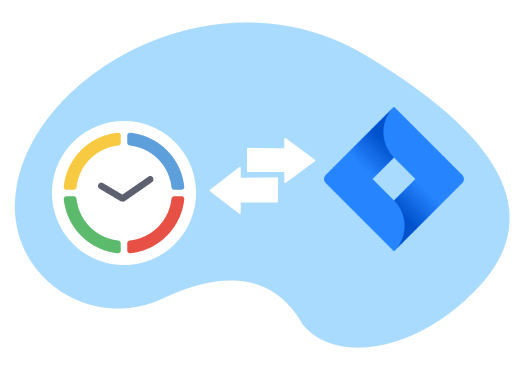
Creating similar tasks in different apps is always a drag. Such a repetitive activity eats up a significant portion of your time without providing much value to overall productivity. Hence, it’s pivotal to automate the creation of tasks and their equivalents across your multiple software accounts, which is easy as pie with Zapier.
If Jira is your project management tool of choice, be sure to connect it to your actiTIME and build a Zap with the following trigger and action:
New Task in actiTIME + Create Issue in Jira
Once done, each new actiTIME task will be auto-added to Jira as a new issue (or vice versa), and you won’t have to waste a second on putting them in place manually.
The best part of it all: you can synchronize the creation of many other software entities across your apps besides tasks and issues – e.g., users, customers, comments, etc. With Zapier, you don’t have to duplicate any of those things yourself. And you may set up this process automation for pretty much any software presented on Zapier, not just Jira alone.
2. actiTIME + Google Drive to create centralized data folders for projects
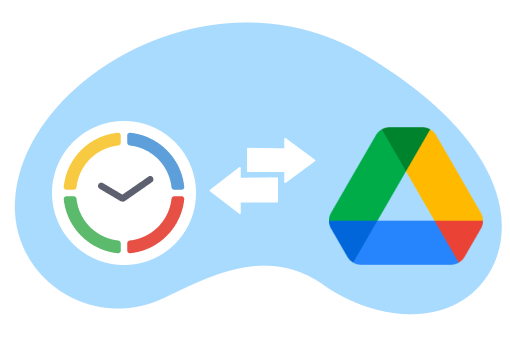
Here’s another excellent example of software entities that you can synchronize via Zapier: actiTIME projects and Google Drive folders. Such sync is in handy for those who like to make a separate database for each new job they take on and then keep all the necessary documents in a single place.
If you’re one of these well-organized people, don’t hesitate to set up a Zap with New Project in actiTIME as a trigger and Create Folder in Google Drive as an action.
After the Zap is successfully tested and activated, a new folder will appear in your Drive whenever a project is added to actiTIME. Find this folder by the name selected during Zap creation (e.g., project title, ID, description, etc.), use it to store all the work-related docs and don’t forget to share access with key team members.
3. actiTIME + Gmail to send automatic notifications to your team
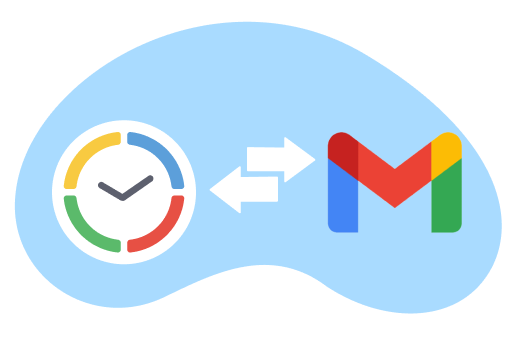
Notifications are a perfect way to remind people when something must be done and draw their attention to the important stuff. And thanks to Zapier, you can send notifications automatically to your entire team whenever new tasks, projects or customers are created in actiTIME.
You may set this process up using any email platform of choice (or even a messenger) available on Zapier. However, since no emailing system can compare in popularity to Gmail, let’s use it as an example here.
So, how to sync email notifications with new actiTIME tasks and projects?
- Make a Zap where New Task / New Project / New Customer in actiTIME is a trigger and Send Email in Gmail is an action.
- Configure the trigger (e.g., choose which project or customer new tasks should belong to, etc.).
- Configure the action: add email recipients, specify email subject, write a custom message for your notification and add your signature if necessary.
- Test and activate your Zap – from now on, it will keep your employees always updated about new projects and tasks to focus on.
4. actiTIME + Zoom to track time spent on video calls automatically
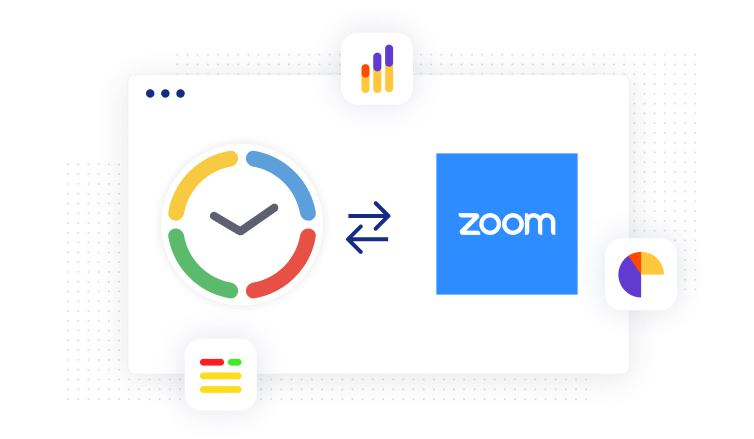
Remote and hybrid workplaces have become an integral part of the present-day reality, and online meetings have turned into a regular work routine. No matter how often you call your colleagues, customers or business partners via Zoom – just once a week or multiple times a day – keeping a precise record of hours spent on video and audio conferences is a massive step towards better productivity.
Thanks to Zapier integration for actiTIME and Zoom, you can track time spent on scheduled video conferences automatically. And it’s possible to do that in a super-easy way:
- Create a Zap where New Meeting in Zoom is a trigger and Modify Time-Track (Increase Time) in actiTIME is an action.
- When configuring the trigger choose which meeting type you want to track hours for (i.e., regular meeting or webinar).
- When setting up the action, choose a user whose time-track must be modified by the above trigger, on which day it should be modified (i.e., meeting start time), and which task your Zoom meeting should be tracked against (be sure to create such a task as Calls / Zoom conferences in your actiTIME account if you haven’t done it yet).
- Lastly, select a delta value for your action. Since this value must be provided in minutes, the best and only right choice here would be Zoom meeting duration.
Once the Zap is successfully tested and activated, the duration of each newly scheduled Zoom meeting will be automatically added to your actiTIME timesheet as part of the specified task. Then, you will be able to analyze how many resources you spend on online calls and conferences every week, month or year by running informative time tracking and cost of work reports.
5. actiTIME + Outlook to display time off requests in your personal calendar
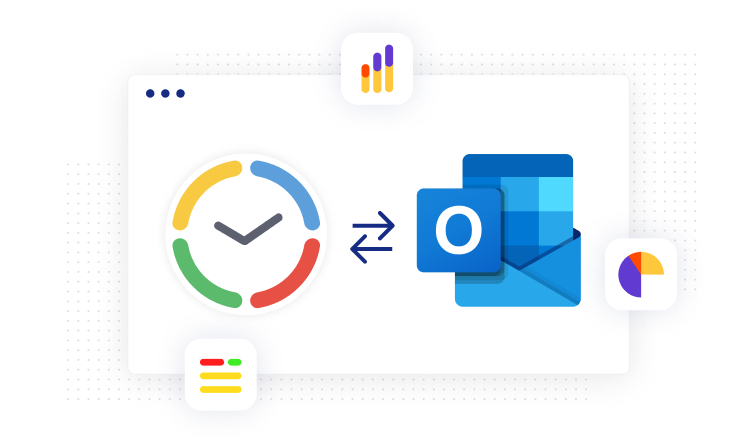
Online calendars are excellent tools for task planning. However, they’re not only about work – a web-based calendar like Outlook makes it convenient to schedule time off as well. And after syncing your Outlook account with actiTIME, the process of vacation scheduling can become as streamlined as can be.
If you want all your leave requests from actiTIME to be displayed in Outlook calendar, build the following Zap:
Updated Leave Time in actiTIME + Create Event in Microsoft Outlook
When configuring the trigger, you only need to choose a user whose leave time data you need to see in the calendar.
It goes without saying that you can export your own time off data. Plus, if you have appropriate manager permissions in actiTIME, you can access and export the leave requests of any employees you supervise.
As for the action, setting it up requires you to select a title for the Outlook event (e.g., Leave Type Name), as well as its start and end date. You may also write a custom description message to attach to every auto-created Outlook event and choose how to mark it in the calendar (e.g., all-day, part-day, busy or free).
With this Zapier integration, it’s very easy to stay on track of all the scheduled time off either for yourself or your colleagues. And in combo with Outlook’s built-in reminders, it will help you to never miss a planned day off – a truly useful thing for every workaholic.
Final Words About Zapier Integrations
Not very long ago, syncing two or more apps on the web without any knowledge of code was unimaginable. However, the software integration world had changed for the better when Zapier came into existence.
Nowadays, businesses don’t have to hire anybody to do the job for them and spend a fortune on outsourced coding services. Instead, they can synchronize different apps in merely a few clicks just by signing up to one of four Zapier licenses.
The benefits this handy workflow automation platform grants to software users are numerous. It streamlines repetitive tasks, drives process efficiency and saves you lots of resources every day.
To link your actiTIME to any of 1000+ apps presented on Zapier, go to the Integrations settings in your account and click on Make a Zap. Try one of many Zap templates we prepared for you or find your own unique integration combo on this page.