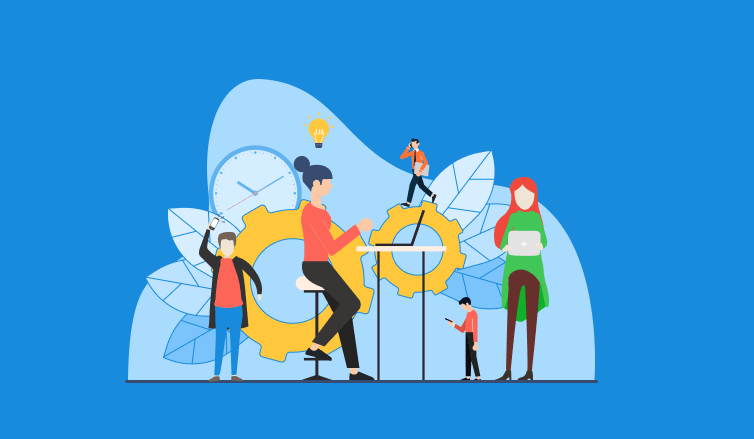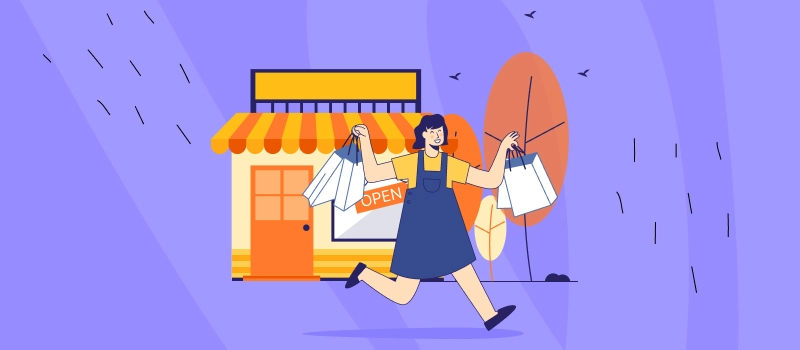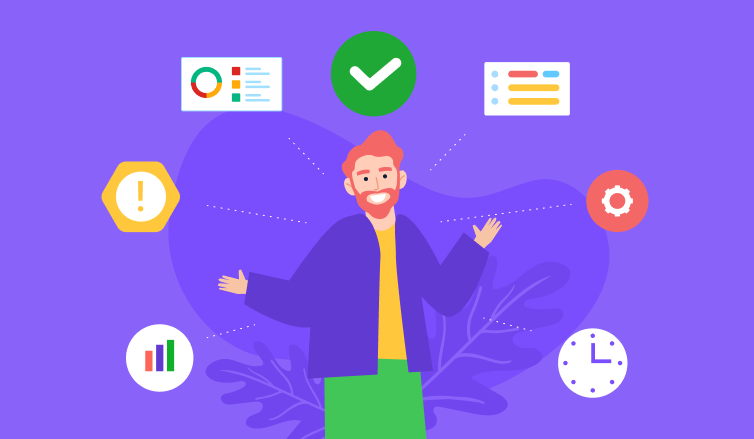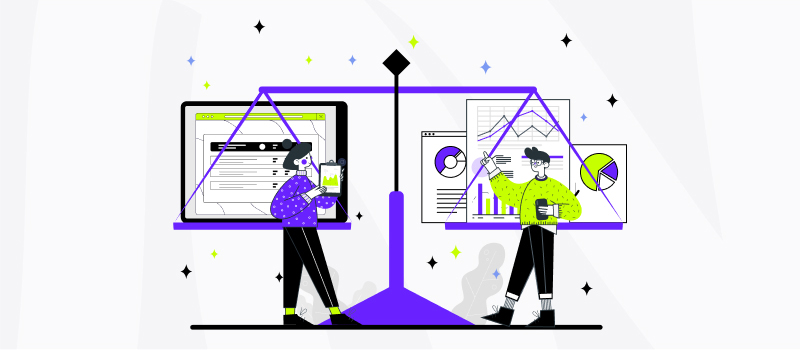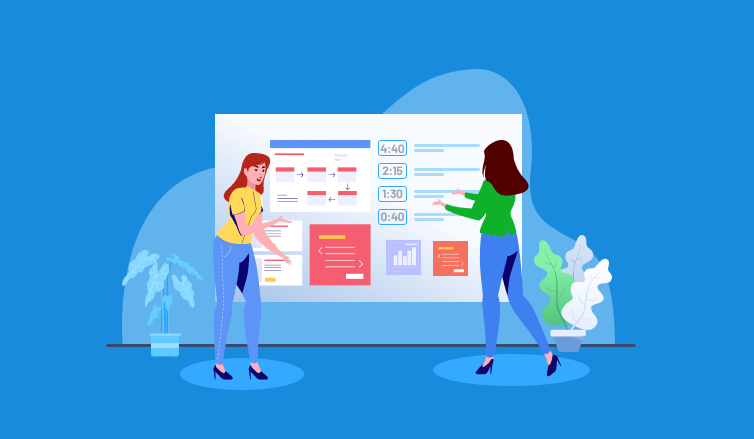
Control is an intrinsic part of project management. Without it, any team will struggle to successfully meet its objectives and complete the planned work on time. Hence, as a project manager, you need to be highly attentive to project progress monitoring, and while doing so, keep tabs on a lot of moving parts: individual and team performance, estimates, deadlines, budget, scope, etc.
Efficient project progress monitoring enables managers to:
- Identify performance problems early on
- Adhere to the developed schedule with ease
- Prevent cost overruns
- Ensure a high level of productivity
- Stay fully aware of what’s happening with the project
- Attain exceptional work outcomes
But how to enhance project progress monitoring?
The answer – by utilizing effective tools that can help you gather essential project data without a hitch and then analyze it in depth.
actiTIME is a paragon of such a tool. As a functional timesheet app, it lets users keep a record of hours spent on tasks and, based on the collected information, make valid conclusions regarding the varying aspects of project performance: costs, revenues, productivity, resource allocation, etc. More than that, such actiTIME features as comments and automated notifications support easy information exchange among project team members and allow staying in the know of whether you’re successful in meeting your deadlines, budgets and estimates.
Some practical tips on how to utilize actiTIME for better project progress monitoring are presented below.
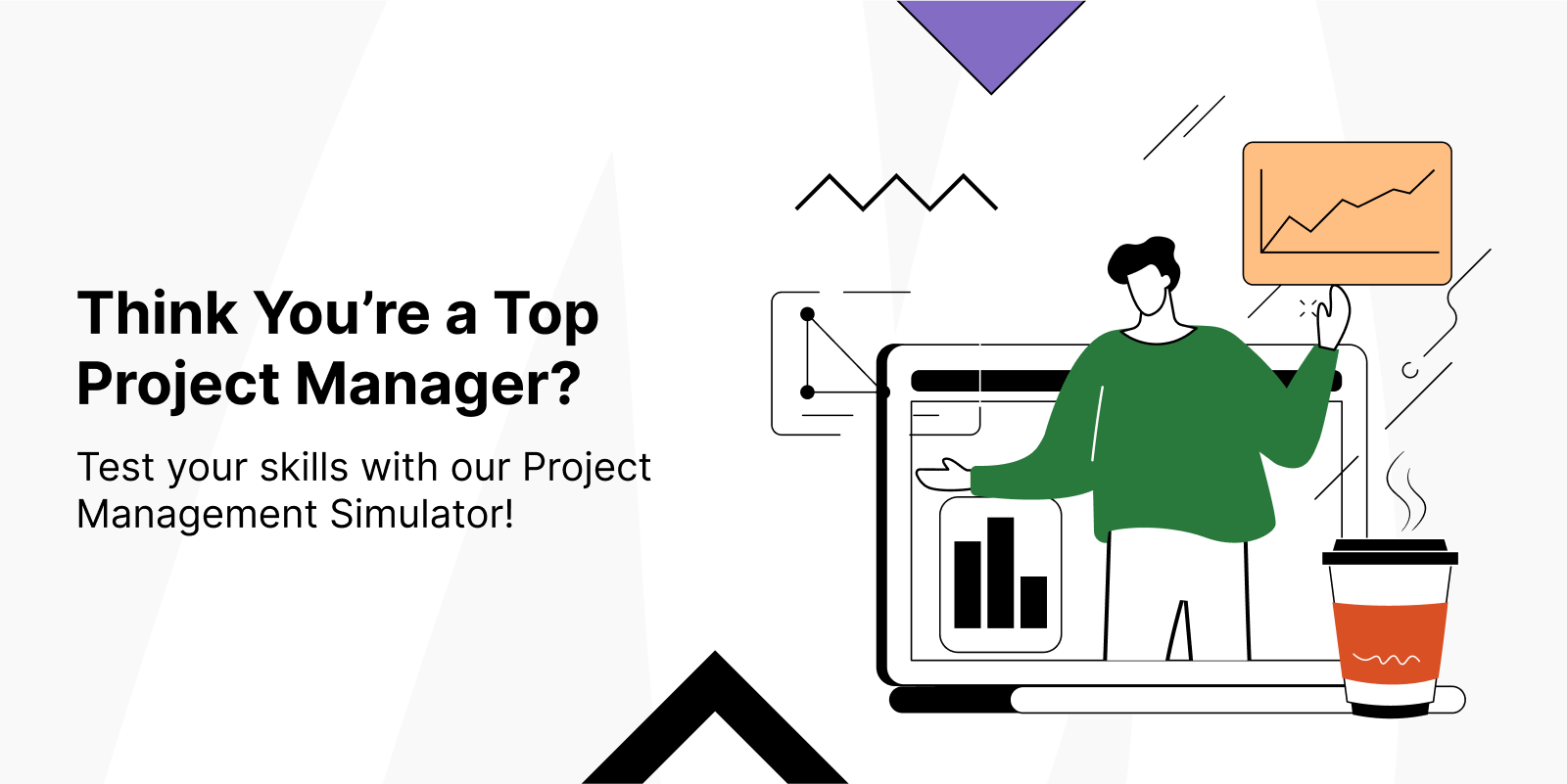
8 Steps to Easy Project Progress Monitoring
1. Define the work scope
The scope of work is a documented agreement on everything you aspire to attain throughout project realization. It is an outline of the desired deliverables, milestones and specific tasks.
The main purposes of the scope of work are to clarify a project plan and make sure you are on the same page with your clients regarding the number and the nature of intended project activities. However, a well-developed work scope can also serve as a project progress monitoring tool. When used this way, it promotes compliance with a project timeline and prevents scope creep.
So, when you decide on what your team is going to do during the project course, apply actiTIME’s work scope management feature to create tasks and allocate them to responsible parties:
- Click on the + Add New button in the Tasks interface to create a new project
- Add new tasks to the project or import them from an archived project / CSV file
- Write task and project descriptions to inform employees about main work objectives, requirements, expectations, etc.
- Assign tasks to relevant actiTIME users to enable them to track hours spent on work
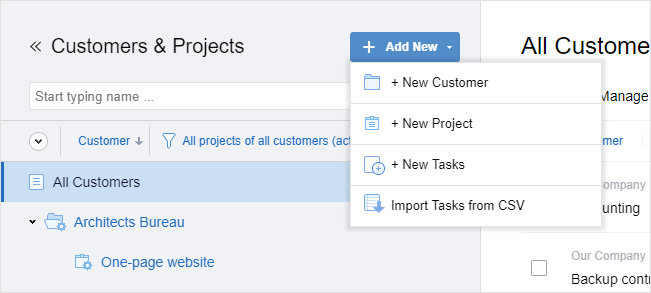
By defining the scope of work in actiTIME, you and your team members will always have a clear picture of everything that must be done to deliver a project. By looking through task and project descriptions, your employees will also develop a proper understanding of what is expected from them. This alone will help you maximize your chances for success. But besides, since you first need to add new tasks to actiTIME in order to start tracking them, even minor unplanned assignments, which weren’t a part of your initial work scope, won’t be left unnoticed. Thus, actiTIME allows you to prevent your scope of work from bloating and keep the major threats to project progress out of the radar this way.
2. Set deadlines and estimates
As time-bound performance objectives, deadlines and time estimates keep employees motivated to work productively and avoid procrastination. Plus, monitoring your team’s adherence to deadlines is one of the best means to see whether everything is going according to the plan or not.
In actiTIME, you can indicate deadlines and estimates for each piece of work when creating new tasks (as described above). Another option is to open the settings panel by clicking on the name of the already existing task in the Time-Track or Tasks interface, and then enter the required estimate and deadline in the designated fields:
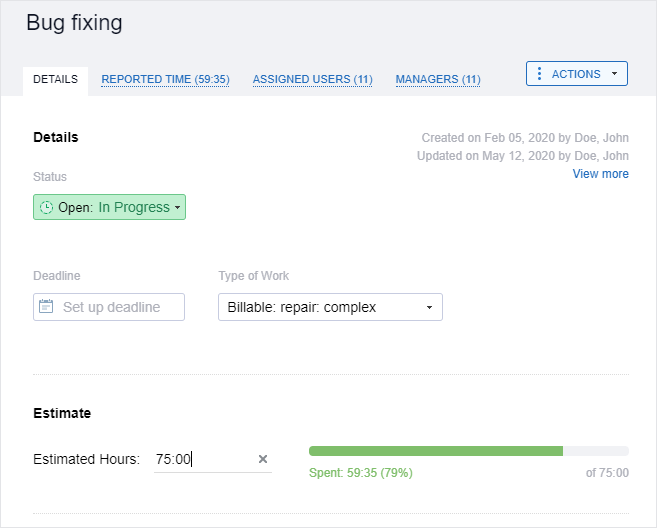
As you can spot on the above screenshot, the Details interface also demonstrates how much time has already been spent on a task. And in the 2021 version of the Enter Time-Track interface, you can review this important information right on your timesheet:
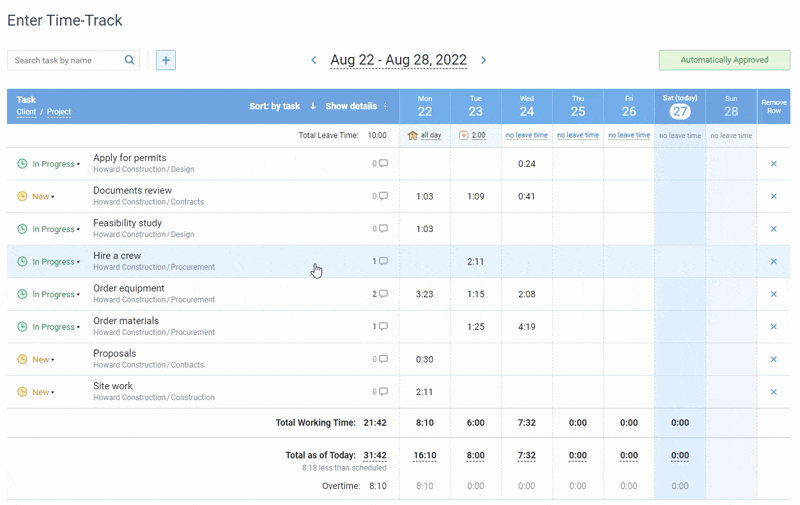
The visual estimate tracking feature is a convenient tool designed to help you monitor project progress in terms of schedule compliance. Yet actiTIME offers one more excellent solution to assist you with that – automatic notifications.
To begin using it, just open the Notifications interface in actiTIME’s general settings and set preferable rules there:
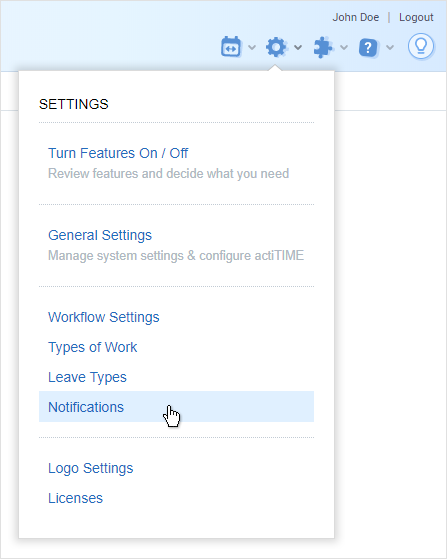
For example, actiTIME can be configured to notify users about an approaching deadline or alert them whenever they reach a certain % of a predetermined task estimate. Such a measure will let you reduce the risk of schedule overruns because automatic notifications increase employee awareness of deadlines and promote adherence to original project estimates.
3. Keep track of working hours with real-time widgets
The way your team members dispose of their time defines their efficiency a great deal. And if you want to understand how many hours they spend on different projects and tasks, you can apply yet another excellent actiTIME feature – real-time widgets.
As the name of the feature suggests, it visualizes your team’s performance data on sparkline charts in actual time, updating the info every five minutes. It can show you how many working hours and leave hours were tracked and indicate how the data is trending over a certain period.
The best part is that you can configure these reporting widgets to depict the time tracking results for different projects and different teams. After placing them next to each other on the Reports Dashboard, you will be able to easily compare the performance of different projects and employees, identify any efficiency problems promptly and get informed for improvement.

4. Check task progress on the Kanban board
Kanban is one of the most popular project management methodologies known today. It requires teams to visualize their workflows by moving tasks across the board divided into several columns that represent different stages of the work process: e.g., scheduled, in-progress, under review, completed, etc. This way, the Kanban board provides users with a clear overview of current tasks and project progress. It fosters effective control over in-progress workloads and lets project managers maximize performance efficiency. And using the Kanban board in actiTIME, you can easily grasp all these benefits.
To start project progress monitoring on our Kanban board, you first need to configure your workflow and set preferable work statuses.
In actiTIME, tasks are divided into open and closed by default, and you can create as many unique process statuses for each of them as you deem appropriate:
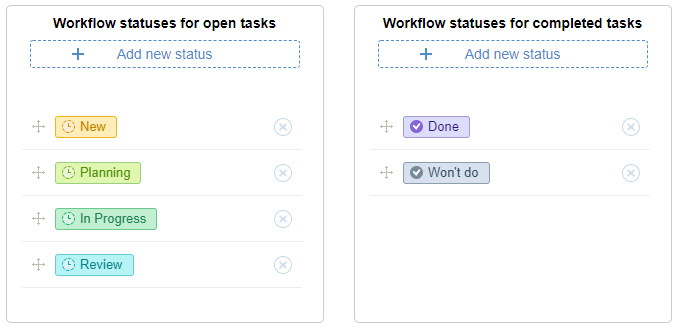
Then, after responsibilities are distributed across the team and the work on the project has begun, you just need to ask your employees to move their actiTIME tasks across the board depending on the ongoing work process statuses.
The Kanban board itself can be accessed in Tasks. Locate the view mode buttons in the upper right corner of the interface and select Kanban instead of the list. Once done, you may proceed to change process statuses for different tasks simply by dragging and dropping them from one board column to another:
5. Track time for custom task categories
Besides logging such standard task data as time estimates and deadlines, actiTIME allows you to create unique task categories and track non-standard task info that has meaning to you.
Using custom fields functionality, you may classify your works by various priority levels or project phases and attach different ticket numbers, budgets and dates to them. But that’s not a limit! It’s possible to apply custom fields to log and track pretty much any task attribute you like. With their help, you can easily keep all the vital task info right in your actiTIME account and group different items on the list of tasks in a much more convenient way (e.g., by priority or codes, etc.):
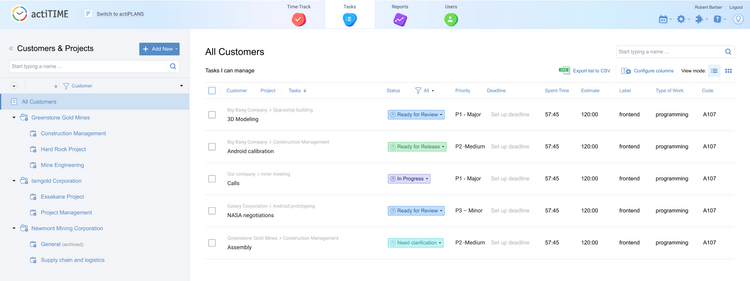
Plus, after creating your own custom fields in actiTIME, you will be able to see how much time is spent on diverse task categories via the Custom Fields Report. This report is available via the Reports Dashboard. It has a flexible configuration and is super simple to operate during the data analysis process:
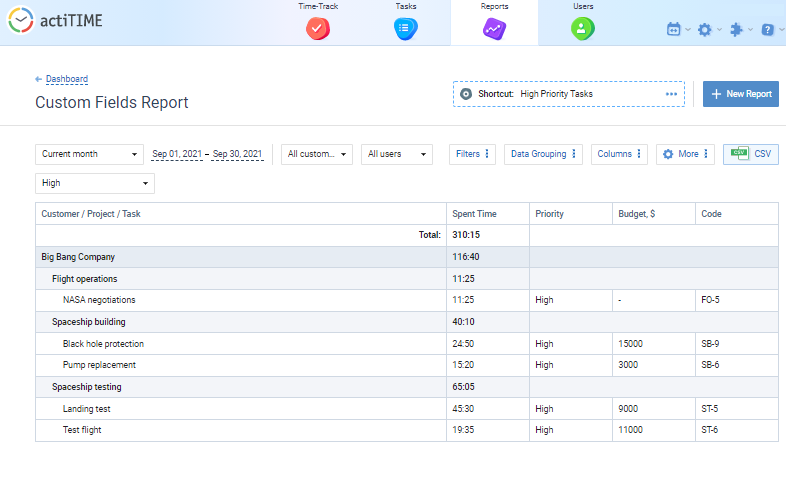
6. Share important notes through comments
Time and estimate tracking provides a profound insight into how successful you are in delivering any project. Nevertheless, not all valuable information can be conveyed through time entries on a timesheet – you often need a clear explanation of why the process is delayed and see the words of reassurance that everything is going well.
Considering this, actiTIME’s commenting feature is extremely useful. When attaching comments to their tasks in the timesheet, your employees can notify you about what they did throughout each workday exactly, whether they faced some problems during the course of work, which parts of tasks they successfully completed, and what’s left to accomplish in the future ahead. Thereby, as an additional information exchange method, actiTIME comments can promote greater performance transparency and employee accountability, which is particularly important if your team is fully remote.
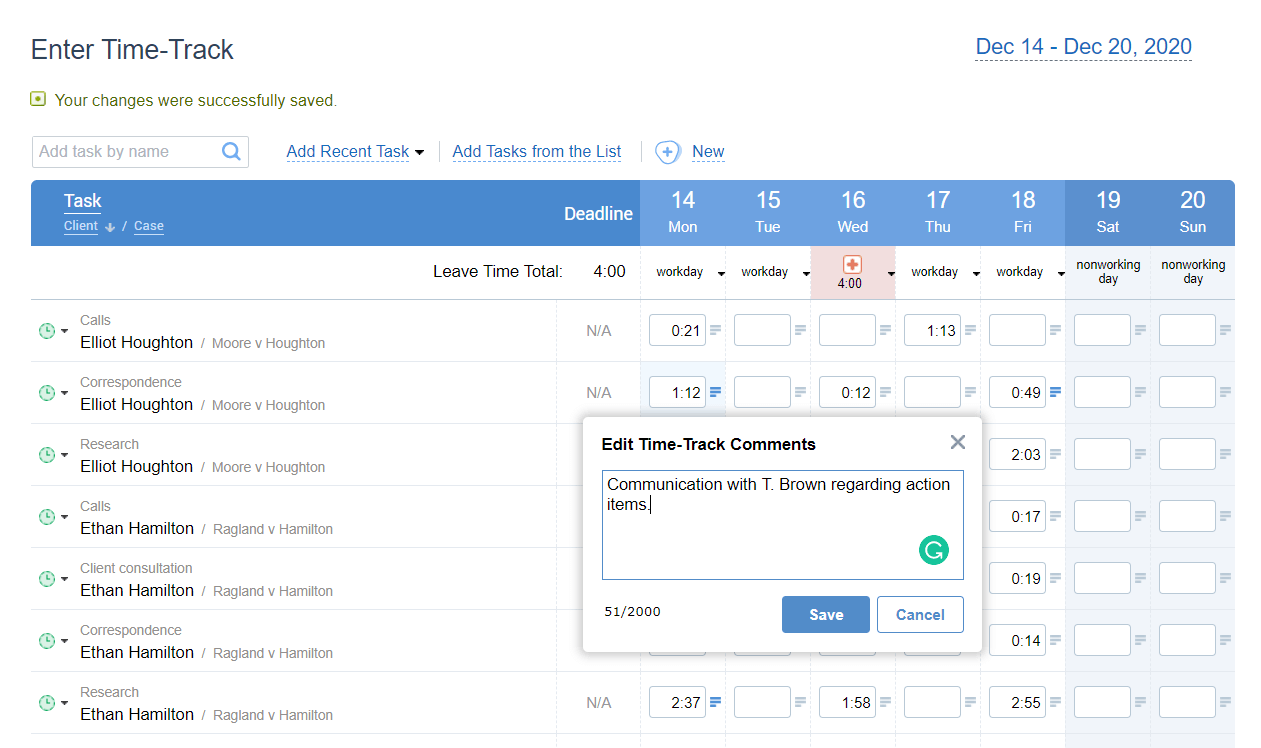
7. Keep tabs on financial performance
Cost overruns have many serious harmful effects on project performance. According to a recent study, they result in:
- Significant schedule delays
- Contract disputes
- Inefficient allocation of scarce resources
- Claims and litigation to project failure
- Total abandonment of work
Hence, it’s vital to stay vigilant about your project’s financial outcomes and monitor both the incurred expenses and the ongoing revenues to sustainably maintain effective work.
actiTIME’s functionality offers immense assistance in this regard. For instance, you may run the Profit / Loss Report to review all the data on project labor costs and billable time. Or you may configure the tool to send automatic notifications to you whenever the risk of cost overruns occurs.
To learn more about how to apply these useful features in order to stay on budget and keep your projects profitable, feel free to check out this comprehensive post.
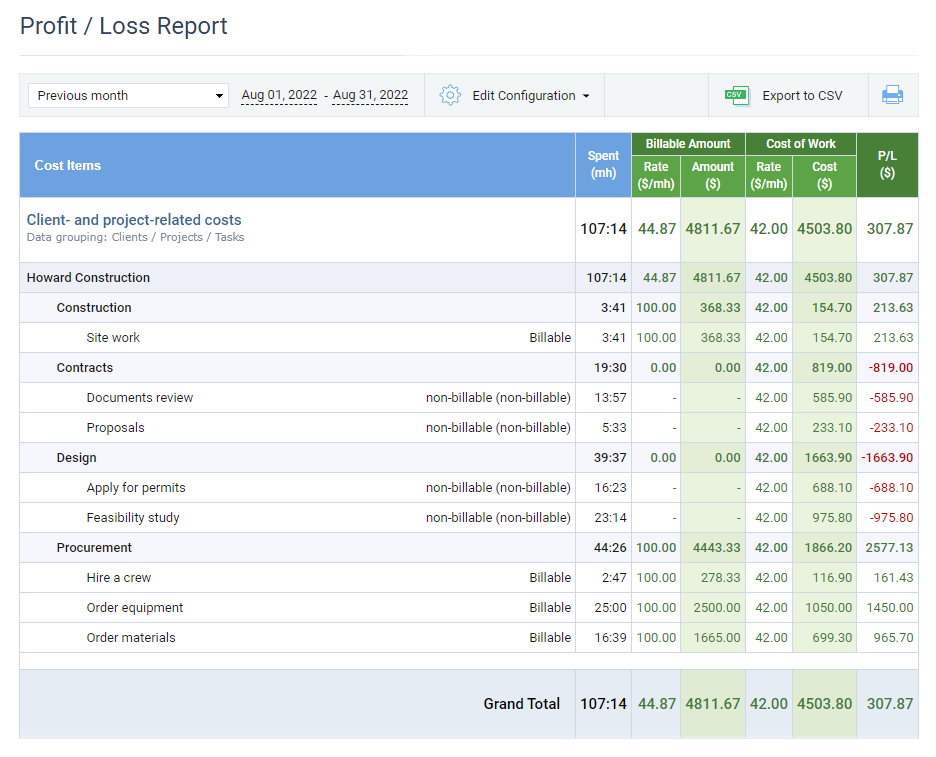
8. Analyze the results
In-depth project analysis is the final step in the project management cycle. However, you don’t have to wait until the end of your work process in order to capture the major benefits that project analysis produces. When run regularly during the course of project delivery, analysis helps managers to stay aware of their current performance results, identify any issues early and undertake timely measures to address them. This way, frequent project analysis lets you boost your managerial and team efficiency and allows for attaining all the desired goals in the most optimal way.
Of course, there’s no single approach to running the analysis of your projects. You need to explore different methodologies and choose the ones that match your needs best. But regardless of the method you select, actiTIME will always serve you as a valuable source of project data. It will infallibly supply you with crucial information on the team and financial performance.